Note: This is part 5 of a multi-part series about writing a book and donating profits to COVID-19 efforts. Click here to read the other parts.
I’m a huge advocate of Amazon KDP.
Every single one of my books is listed on that platform, and if you’re a first-time author with no audience, I highly recommend it as the go-to place to publish your book.
I talk about the reasons why in one of my previous episodes.
However, with my latest book, Fun Virtual Team Building Games (now on pre-order), I decided to publish it with Gumroad instead of Amazon.
Before I explain why let me share with you how I created a book cover in super-simple steps. I needed this image before I could list the book on Gumroad.
How I Designed a Book Cover in 90 Seconds
I usually hire a designer to design my book covers, which costs me around $300 per book.
I don’t mind paying that because having a professionally designed cover matters in terms of first impressions (I talk more about that and options to design your book cover here).
For this book though, I decided to design it myself (for free).
That’s because I didn’t have the patience to wait for a designer to design the cover (it takes a week or two) and most importantly, I didn’t want to spend that money on something that would eat into my donations.
Moreover, I am planning on designing the interior of the book later on (to make it more appealing and easier to flip through for readers), so I might be able to negotiate a cover design + interior package that saves me money anyway.
To create the cover, I used a free account on Canva.com
Here’s a short video that shows you how I did it in 90 seconds (the video is not sped up 🙂 )
And here’s the end result. A downloadable PNG file that I used as my official book cover.
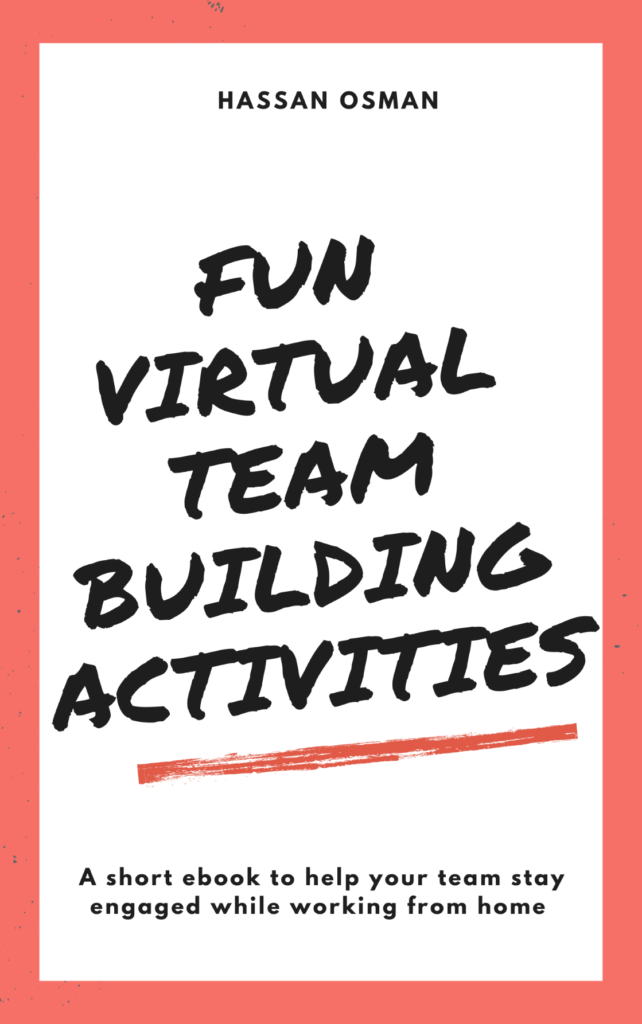
I then used BoxShotKing (aff link) to turn my book’s 2D image to 3D so that I can market it on my blog and other pages.
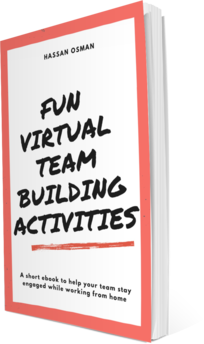
There’s no functional reason to turn the image into a 3D version other than I think it helps with marketing (it just looks more slick and appealing).
Here’s a short video that I created for one of my previous books that explains how I did that in a couple of minutes using BoxShotKing.
Why I picked Gumroad over Amazon
Here are three reasons why I chose Gumroad for publishing my book.
1) Accepting preorders
Gumroad has a great feature that lets you accept preorders. Although Amazon has a similar feature, it’s not as simple (or as quick) as Gumroad. This was a huge thing for me as I explained in part 4 of this series.
2) Maximize revenue
Getting the maximum revenue is important to me because I want to help out as much as I can with those relief efforts.
With Gumroad, I can simply make more money because I can increase the price point without any negative repercussions.
Amazon’s KDP price points for books are anchored between $2.99 and $9.99. You can technically price your book outside that range, but Amazon “penalizes” you by reducing the royalty you get from 70% to 35% (if you list the price above or below those numbers).
I wanted to start out with a $15 price point (discounted for preorders), and go up from there, so Amazon’s pricing structure wasn’t going to work for me.
Moreover, I was inspired by Daniel Vassallo, who made over $40,000 in 16 days from his first book using Gumroad.
Although I have a much smaller audience than Daniel does, I have built a fair following on my email lists (from my previous books), as well as a few followers on my blog and LinkedIn account.
I’m hoping that the credibility I’ve established over the years will help me sell the book at a higher price point this time.
3) Gumroad is super easy to use
In 60 minutes, I went from never using Gumroad to launching my book’s sales page.
A couple of hours later, I got my first few sales.
I’ve never had that happen with any of the books or courses that I’ve launched in the past.
Here’s a step by step guide that shows you how easy it was for me to list it and start accepting payments.
How I listed the book on Gumroad in easy steps
Step 1: After creating a free account on Gumroad, I entered my profile details
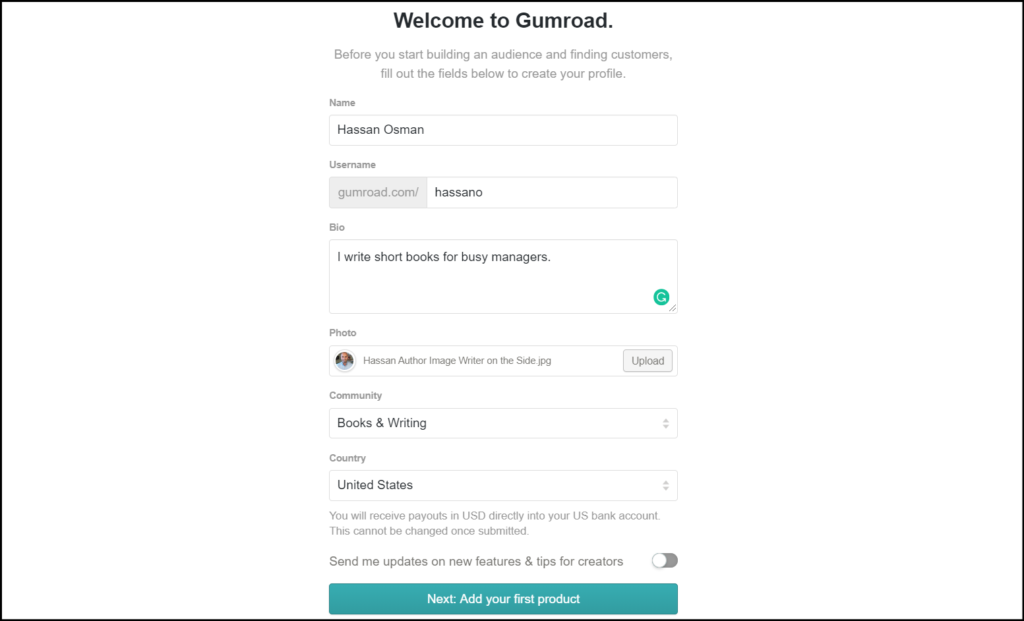
Step 2: I then had three options to choose from to publish my first product. “Classic” (to sell today), “Pre-order” (to sell before a specific date), and “Membership” (a recurring charge).
I picked “Pre-order,” and set the price to $15 (note, I later changed that to $35 and gave everyone a $20 discount to incentivize them to buy – which helps a lot with sales by the way).
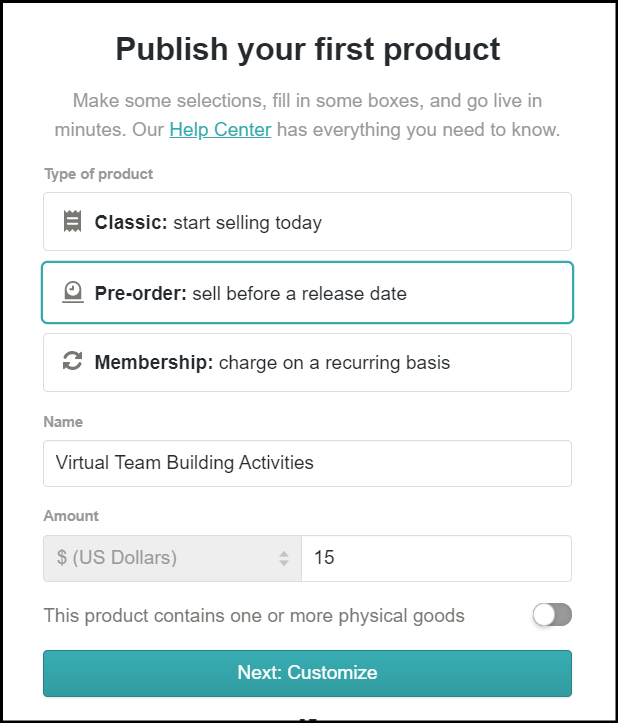
Step 3: I then entered the name of the product, set a release date of May 18, 2020 (which I can easily change if I want to), and entered a description with a few bullet points.
I also included a link back to part 1 of this series in the description so people can follow along my journey.
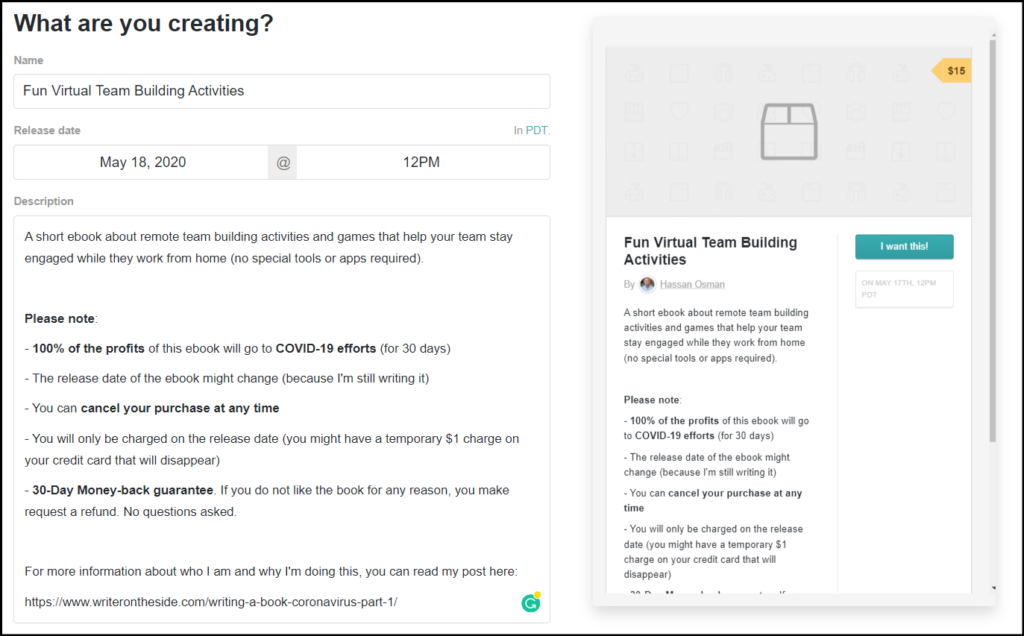
Step 4: I uploaded the cover, set the call to action button to “I want this!” and added a short summary.
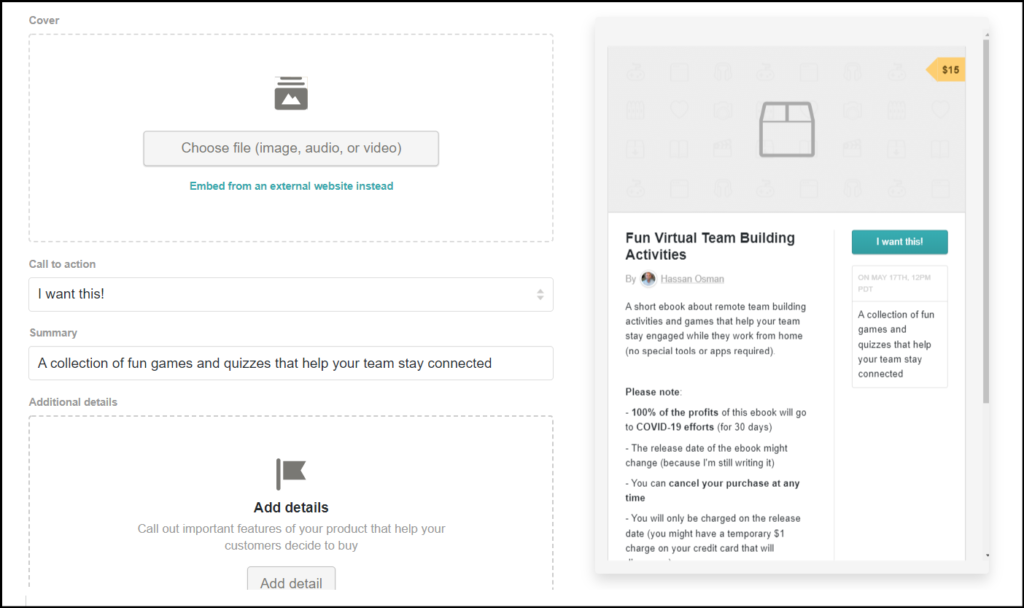
Step 5: I then clicked publish and was all set.
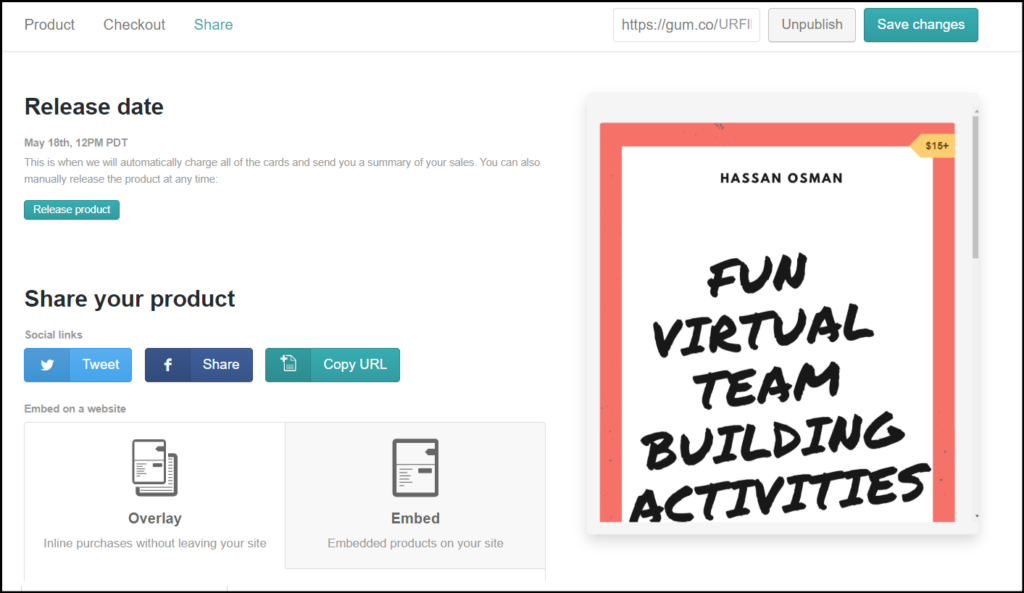
That’s it! I then got a unique URL for my book’s page that looked like this:
And I changed it to look a bit cleaner (with some keywords) and look like this:
https://gumroad.com/l/virtual-team-building-activities/
At this point, I was all set, and I could have started selling, but I did a couple of more steps.
Step 6: I created discount codes. This helped me do two things. First, offering a discount that is visibly shown on the sales page incentivizes people to buy the book (everyone loves a discount), and second, it helped me track where those sales were coming from (shout-out to Daniel Vassallo for teaching me this little trick).
I basically created a $20 off discount code called “twtr” and another one called “3funactivities“
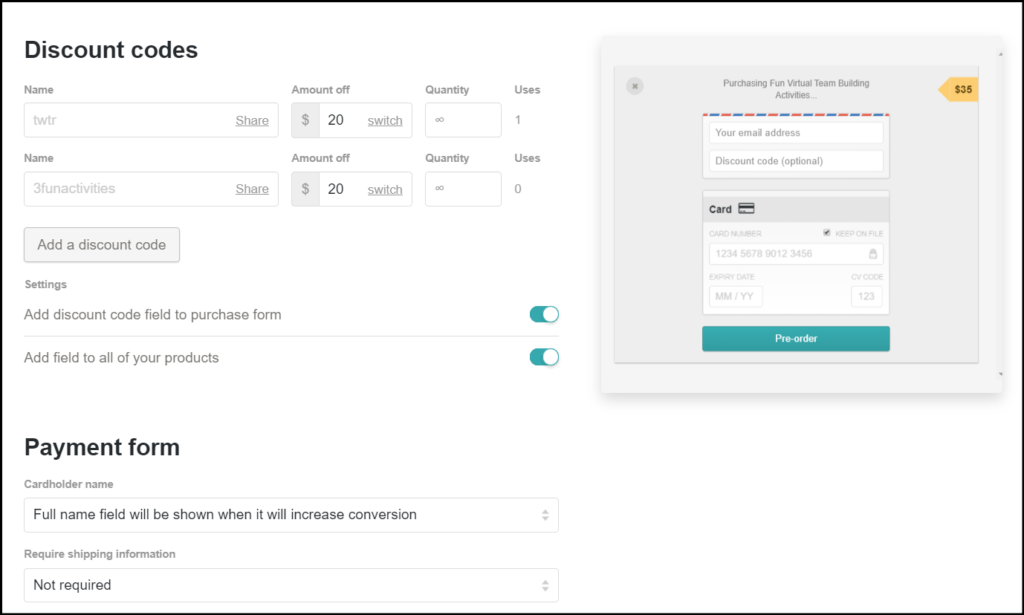
And those resulted in two separate URLs
https://gumroad.com/l/virtual-team-building-activities/twtr
https://gumroad.com/l/virtual-team-building-activities/3funactivities
I then shared the “twtr” URL on my Twitter posts, and the “3funactivities” URL on a blog post that discusses three of those fun activities that I’m writing about.
This will help me track where the sales are coming from based on the number of “uses” that those different codes are claimed by customers.
Step 7: Finally, I upgraded to a “Creator” account on Gumroad. I could have used the free version, but I decided to pay the $10 per month to get the added benefits that are shown below (especially removing the Gumroad branding).
I figured if I sell just 1 book a month, I’d break even, so this was a no brainer 🙂
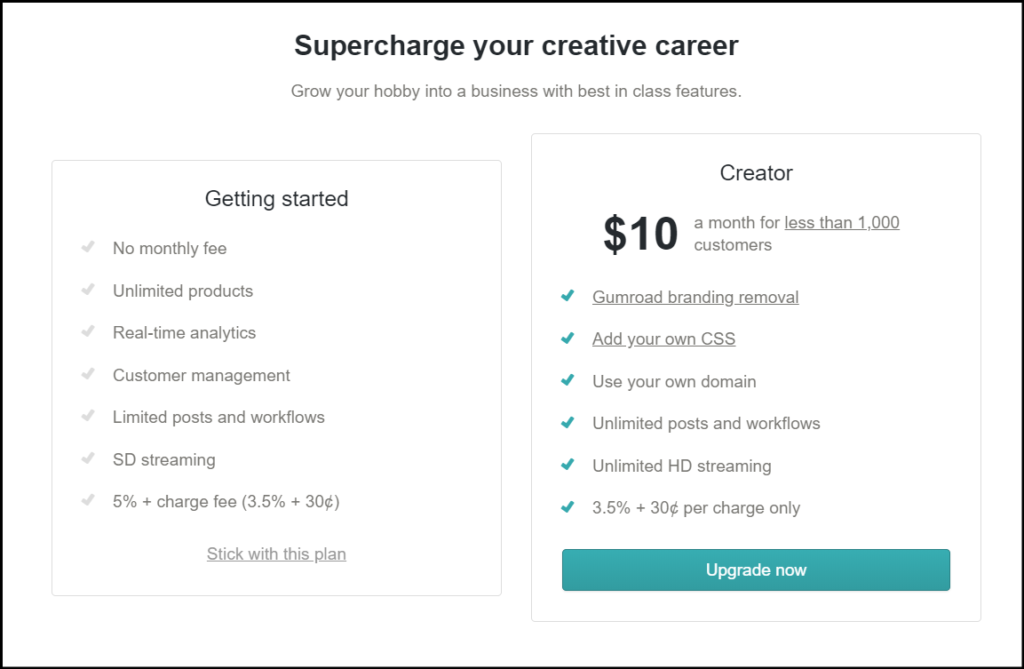
Pre-order Sales Results
After I published the book, I posted it on my blog, Twitter account, and sent out a couple of emails. In a few hours, I made around 5 sales, which was awesome.
In less than a week (as of today), I have made a total of 22 sales so far ($330 in revenue), which I’m super grateful for.
If you’d like to be sale number 23, click here to pre-order it and send me a note to let me know (it’s for a good cause 😉 )
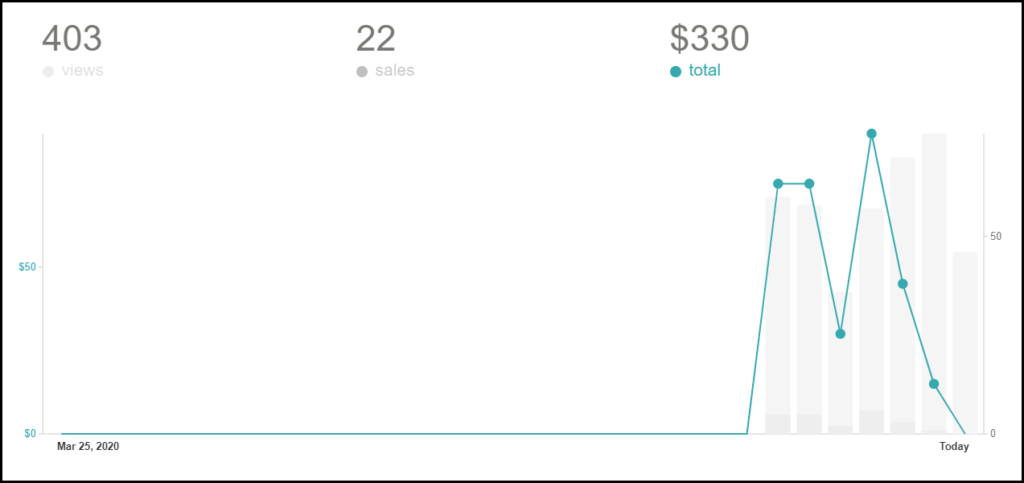
I hope you found this helpful.
If you’d like to stay updated, subscribe to get email updates here. You can also follow me on Twitter.