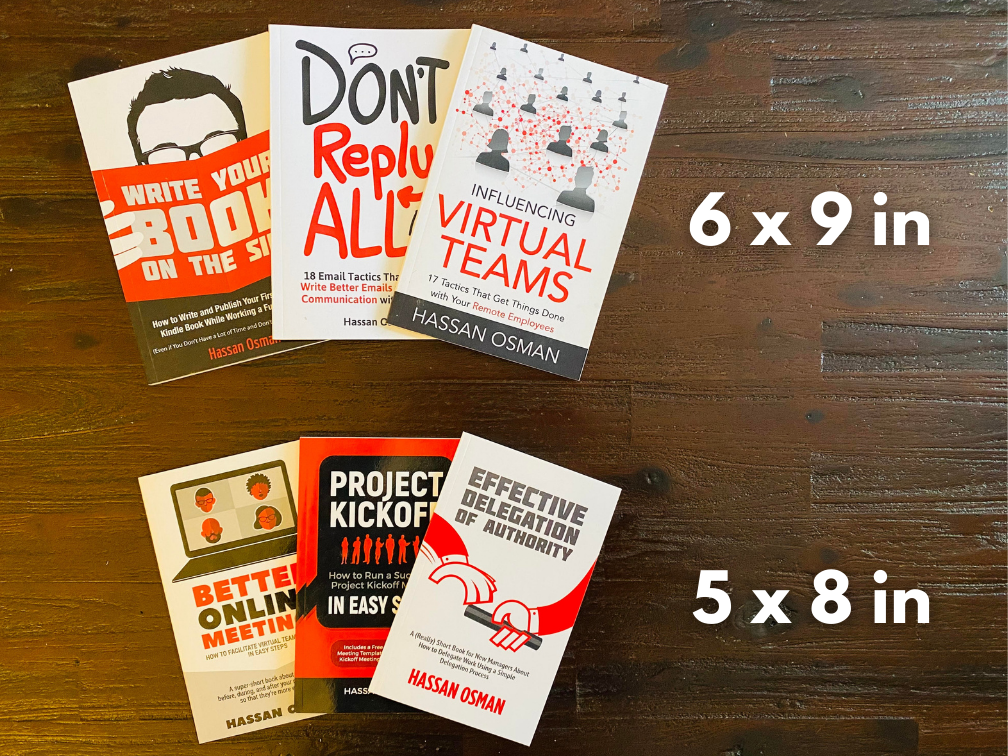
The first three books I published on Amazon KDP had a paperback trim size of 6 x 9 inches. However, as I continued to publish shorter books, I decided to shift to the 5 x 8 inch trim size because that looked better and helped avoid a flimsy/ pamphlet-type hold.
So I wondered if I could go back and change all my earlier book trim sizes from 6×9 to 5×8 format to have a consistent look across all my books.
The response back from Amazon KDP support was that I could, but the process is a bit of a hassle.
I would basically have to publish new paperback version for each book, and then unpublish the old versions.
Here’s how to do it.
How to change your book’s trim size after you publish it
Here are the step-by-step instructions:
- First, redesign the interior layout so that it fits the new trim size
- Then redesign the cover so that it fits the design specs of the new trim size as well
- Next, publish a new paperback book with a new ISBN (you can get one for free)
- Then wait for the new paperback to get approved and go live on Amazon
- After that, contact support to make sure that the customer reviews of the old book, as well as any other formats (ebook, audiobook, etc.) are linked to the new paperback book
- Finally, unpublish the old paperback book
A couple of things to note about the process.
First, you want to make sure that you enter the exact same details for your new paperback book as your old one, including the title, subtitle, author name, and other metadata. If those are not the same, then your customer reviews might not move over.
Second, you might have to do steps 5 and 6 in parallel (or maybe even step 6 before step 5), so make sure you confirm that you will not lose any of your reviews with Amazon customer support first.
On a similar note, when I reached out to the support team, they stated that the following items will always be locked after publishing a paperback copy:
- Title
- Subtitle
- Primary author name
- ISBN
- Trim size
- Imprint name
- Ink & paper type
- Language
- Edition
- Publication date
So if you need to change any of those items, you’ll need to follow the same steps above. In other words, make sure you choose all those items carefully before you publish.